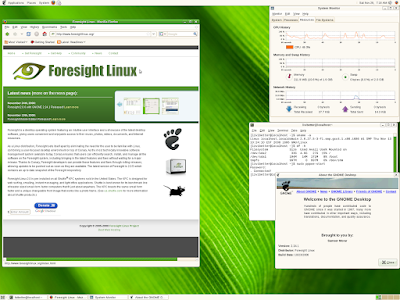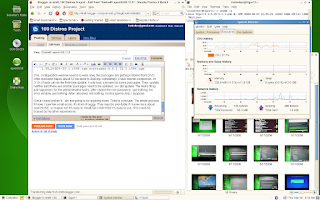The second distro in this project is
openSUSE 11.0. I burned the DVD for 32Bit PC, it also provides 64Bit PC and PowerPC as well. You can use DVD, LiveCD, or netinstall to install openSUSE. Beside FTP/HTTP downloading, Torrent is also available. The
installation guide shows the good looking screen, I think that's the best I have seen in my experiences of five distro installs.
After booted up from DVD, I asked checking media at 1:46, I always do this if there is a option when I firstly install from a new burned disc. You don't want to wrongly blame a distro not working because there is a problem on the disc. It finished checking at 2:03, took almost 20 minutes.
After checked the disc, it directly loaded the installation system (YaST2). So, here we go! After accepted the terms, it started probing the hardwares. I used the Automatic Configuration and then chose GNOME 2.22. It also provides KDE 3.5/4.0, XFCE, Minimal X Window, and Minimal Server Selection (Text Mode) at this stage. As for partitioning, you can use LVM if you want. Next step is creating a normal user. In this screen, there is an checkbox says Use this password for system administrator, therefore I assumed that is like we have on Ubuntu and OSX. I didn't uncheck Automatic Login
.
Now it gave an overview of installation before performing the installation. It gave the last warning about the harddisk is going to be formatted. It started installation around 2:20, and finished at 2:34. In the process, it shows a nice time meter about packages/size/time.
At 2:35, it brought up Automatic Configuration window. At this stage, you have to choose detecting or skipping a type of hardwares, one type by one type. After that, I saw a green background and lasted a while. Then an error message about GNOME Settings Daemon, but I sure that the installation is completed at 2:42.
Now, it's the time to do first-time updating, but I need to set up DSL, I suppose. I opened up the Control Center, and DSL is right there, the first icon. After I created a new provider, it asked installing a new package smpppd, and it can't access package database. So I clicked on Install Software, and hope I can installed that package from DVD. Again, I got same error. I also tried the options in YaST.
By the way, memory usage is 230 MB. I checked the disc, and found
/media/SU1100.001/suse/i586/smpppd-1.59_SVN16-10.1.i586.rpm. I use rpm to install three RPMs
sudo rpm -i wvdial-1.60-31.1.i586.rpm smpppd-1.59_SVN16-10.1.i586.rpm wvstreams-4.4.1-32.1.i586.rpm
DSL configuration window seems to work now, the packages are getting installed from DVD. After rebooted (takes about 53 seconds to desktop completely), I have Internet connection. At 3:19, I finally can do the first-time update, it only took a minute for some packages. Then, update notifier said there are another packages need to be updated, so I did update. The weird thing just happened, for the administrative tasks, after I typed the root password, I got nothing. No error window, just nothing. After rebooted, still nothing, I broke openSUSE, nooo!
Since I have broken it, I am not going to do anything more, although I can still su in terminal. Time to conclude. The whole process till now, I saw few small errors. It's kind of buggy. They may be avoidable if I know more about openSUSE, or maybe not. It's easy to install, and easy to break something perhaps?. I didn't feel it's easy to use. This could be biased by my other experiences. The memory usage is low, which I like. Overall, I wouldn't use it.
Lastly, a screenshot,

 Posts
Posts Email Posts
Email Posts Comments
Comments